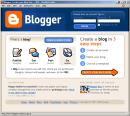Listen to audio  here
here
The word podcast is used to refer to a non-musical audio or video broadcast that is distributed over the Internet. What differentiates a podcast from regular streaming audio or video is that the delivery method for podcasts is often done automatically through RSS.
In 2005, “podcast” was named the “word of the year” by New Oxford American Dictionary and with the growth of podcasting over the last year and a half; it’s easy to see why. Podcasts take many forms, from short 1-10 minutes commentaries (like the ones used in this Learning 2.0 program) to much longer in person interviews or panel group discussions. There’s a podcast out there for just about every interest area and the best part about this technology is that you don’t have to have an iPod or a MP3 player to access them. Since podcasts use the MP3 file format, a popular compressed format for audio files, you really just need a PC (or portal device) with headphones or a speaker.
iTunes, the free downloadable application created by Apple is the directory finding service most associated with podcasts, but if you don’t have iTunes installed there are still plenty of options.
For this discovery exercise participants are asked to take a look at some popular podcast directory tools. Do some exploring on your own and locate a podcast that is of interest to you.
Discovery Exercises:
- Take a look at one or two of the podcast directories listed and see if you can find a podcast that interests you. See if you can find some interesting library related podcasts here like book review podcasts or library news. An excellent podcast site to get you started is the ABC- Radio National Podcasts
Create a blog post about your discovery process. Did you find anything useful here?
Discovery Resources:
There are many, many podcast directory and finding tools out there. Here are just three of the more popular ones that don’t, like iTunes, require a software download:
o Podcastalley.com
o Yahoo Podcasts
See also:
Do you want to learn how to be a podcaster ? (Here are optional Resources for those who want to learn to create podcasts)
Odeo’s Studio – online recording studio (although this site has been unable to record for a while now, it has been very popular in the past).
Beginners guide to Podcasts & Creating Podcasts
How to podcast tutorial